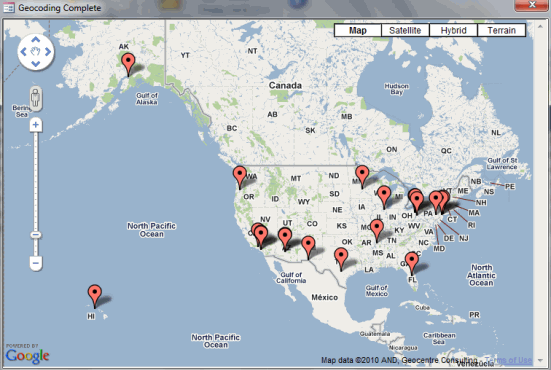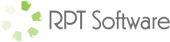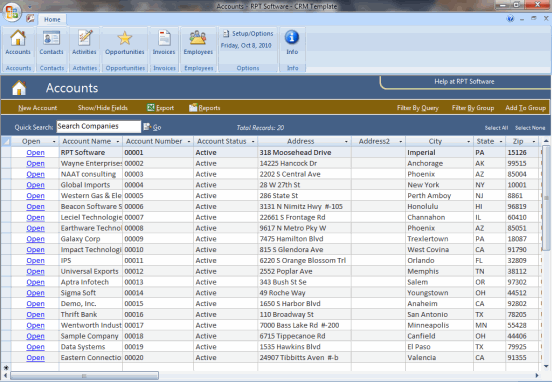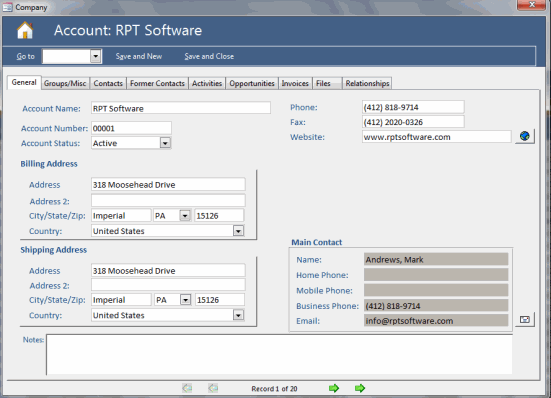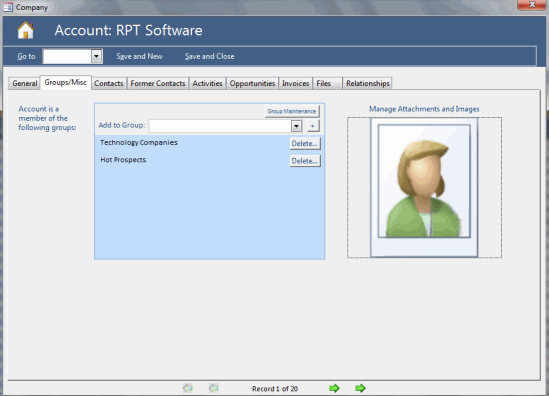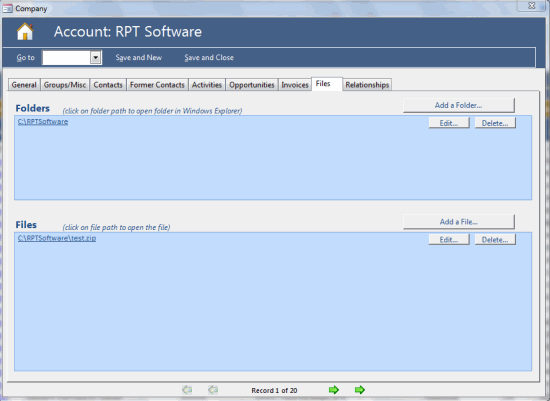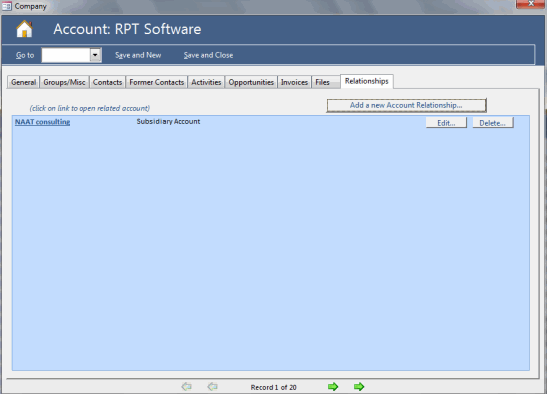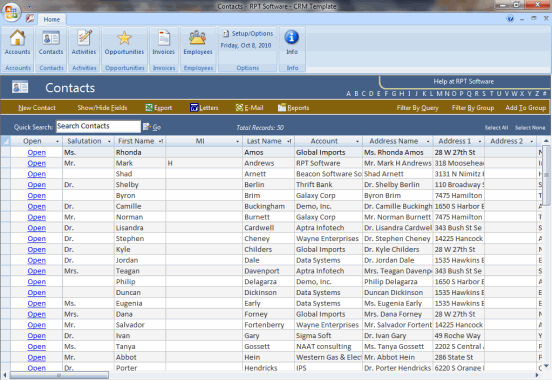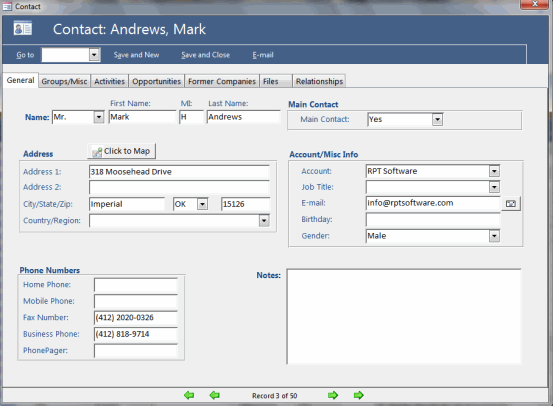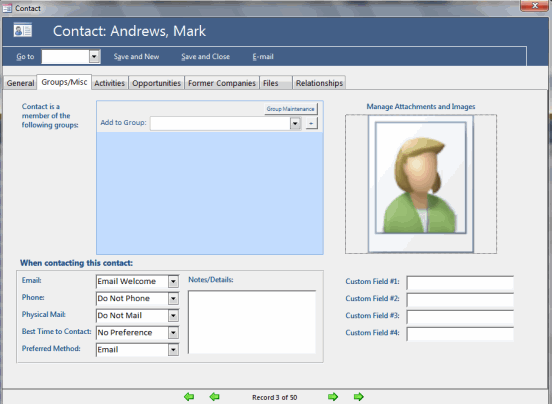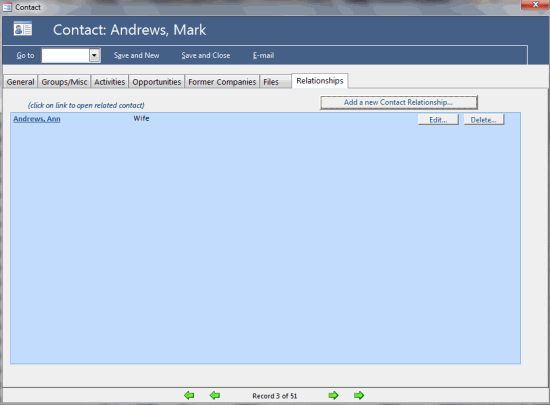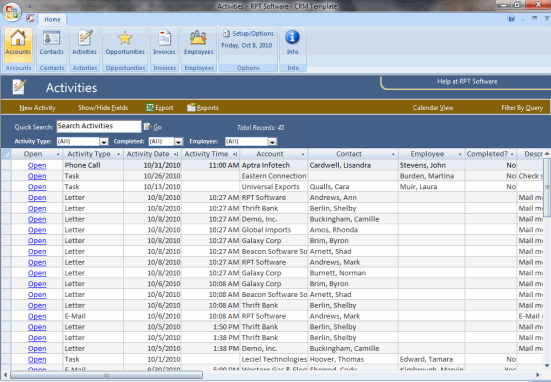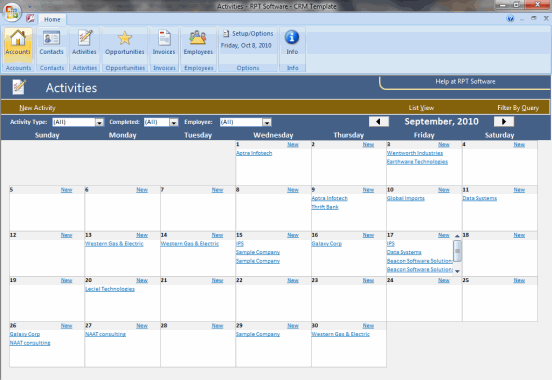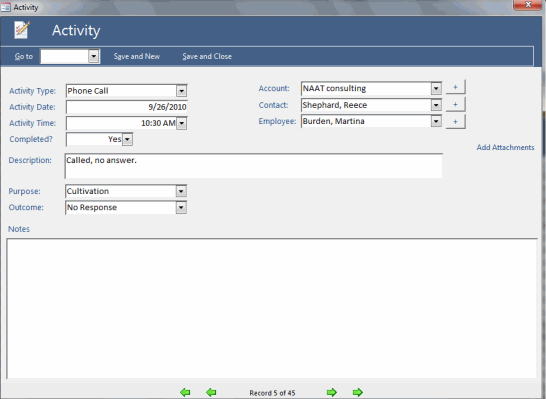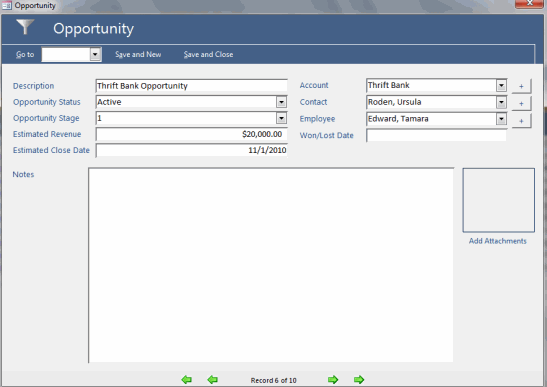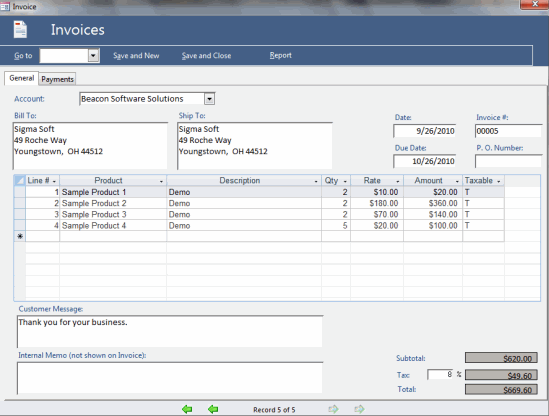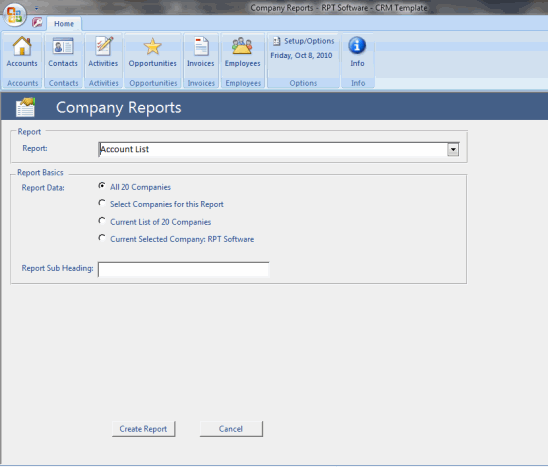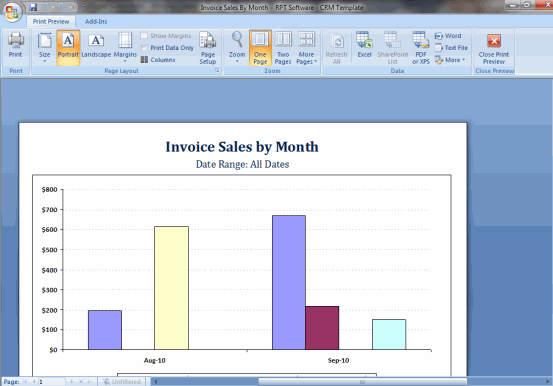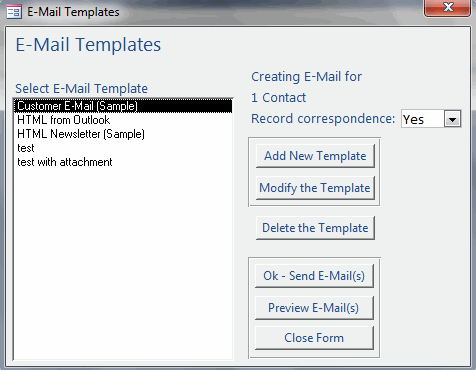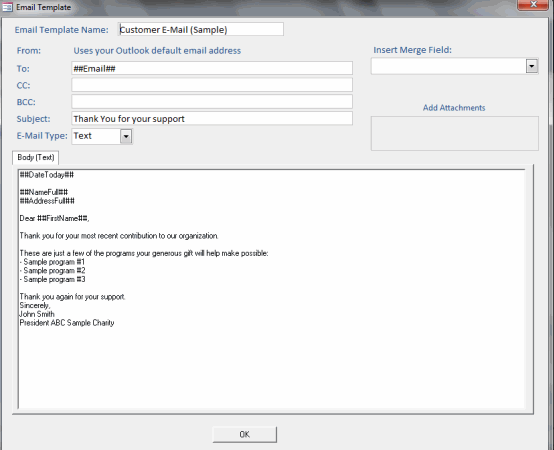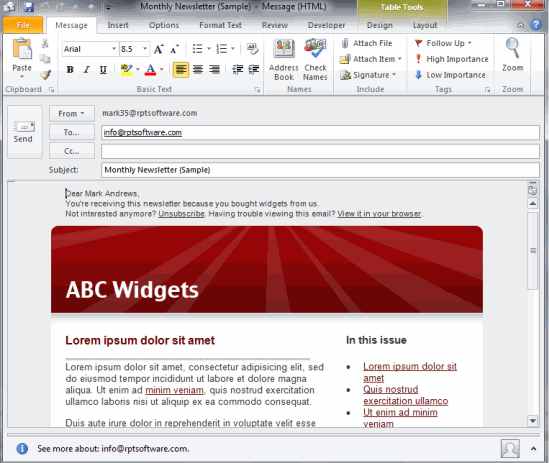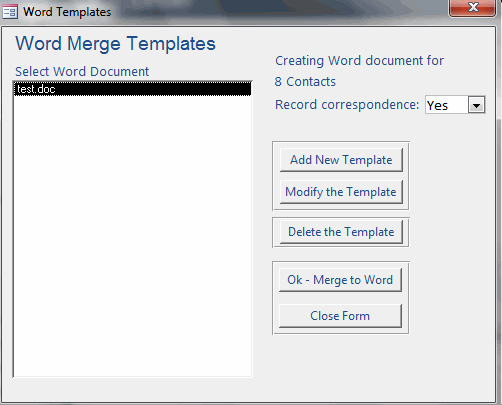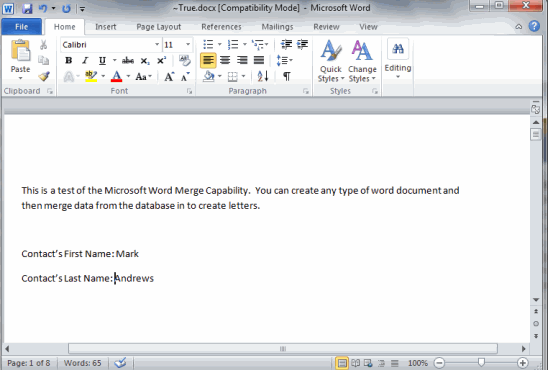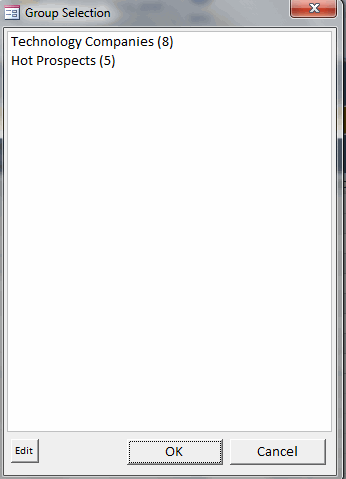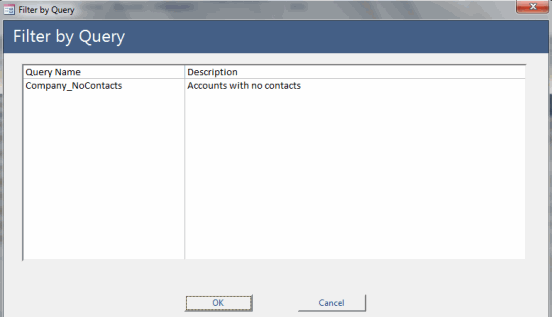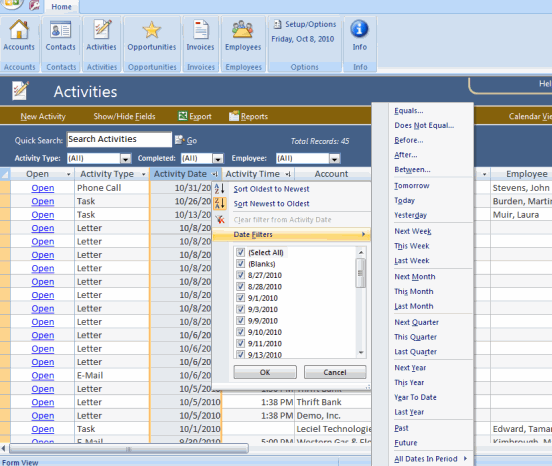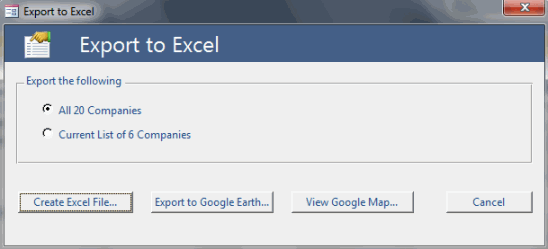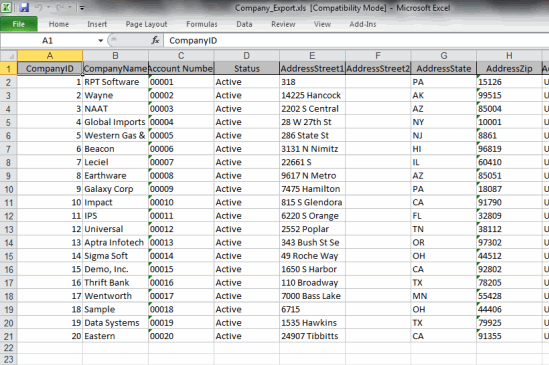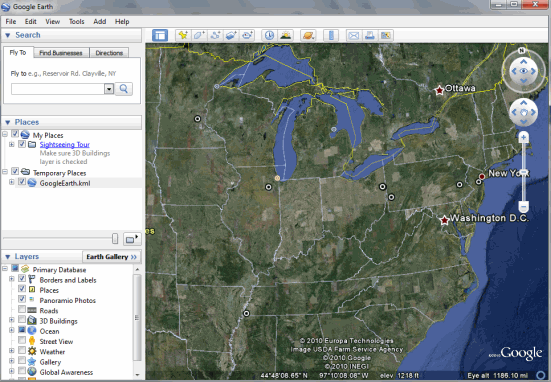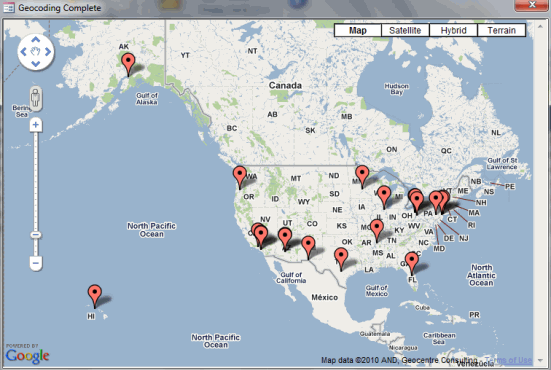Samples – Recent
Here are some screenshots from one of our CRM templates (see products for more info). If you have a question about what kinds of functionality we can incorporate into a custom database feel free to contact us.
Account Screenshots:
This is a list of all your accounts. You can easily search or filter the list to find any account information. The ribbon at the top allows for easy navigation to other areas of the program.
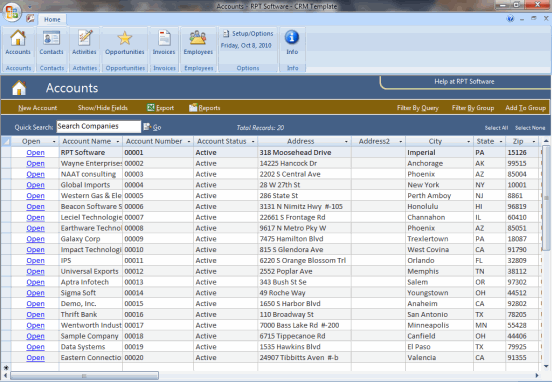
Account Detail screen (General Tab). The detail screen shows information for one account and all related information (contacts, Former Contacts, Activities, Opportunities, Invoices)
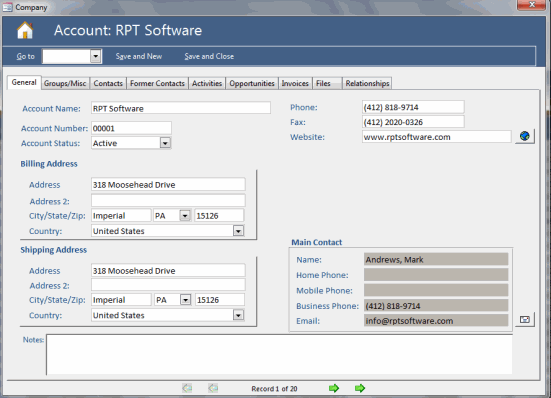
Account Detail screen (Groups/Misc Tab)
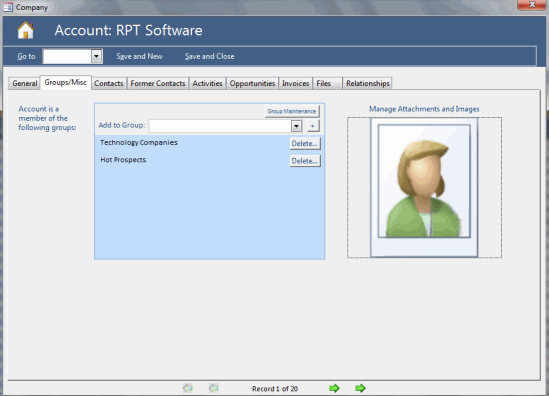
Account Detail screen (Files Tab)
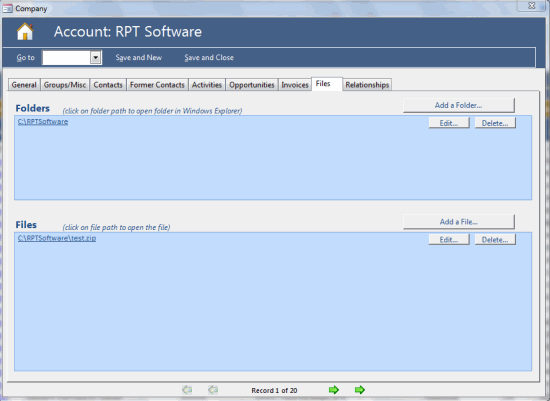
Account Detail screen (Relationships Tab)
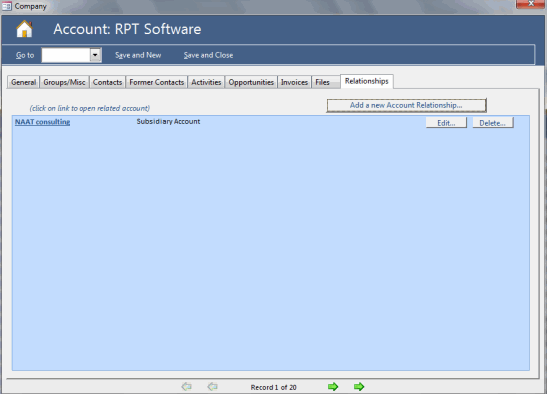
Contact Screenshots:
This is a list of all your contacts. You can easily search or filter the list to find any contact’s information. The ribbon at the top allows for easy navigation to other areas of the program.
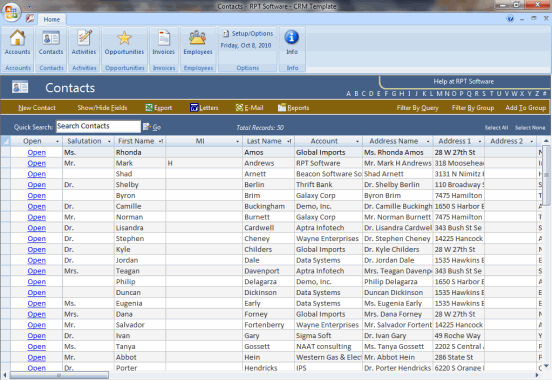
Contact Detail screen (General Tab). The detail screen shows information for one contact and all related information (Activities, Opportunities, Former Companies)
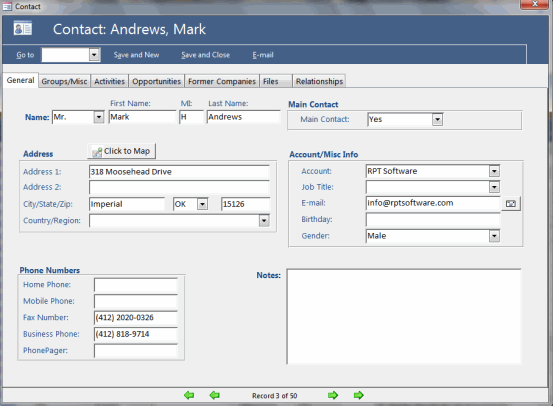
Contact Detail screen (Groups/Misc Tab)
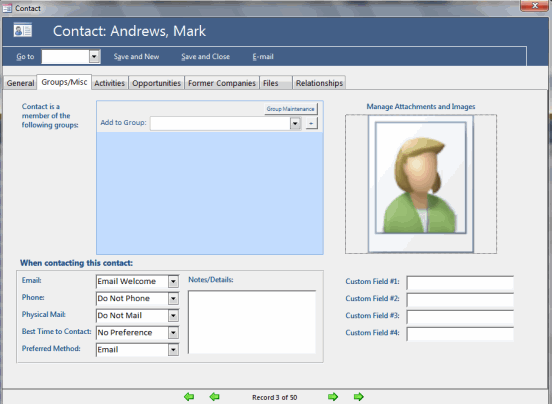
Contact Detail screen (Relationships Tab)
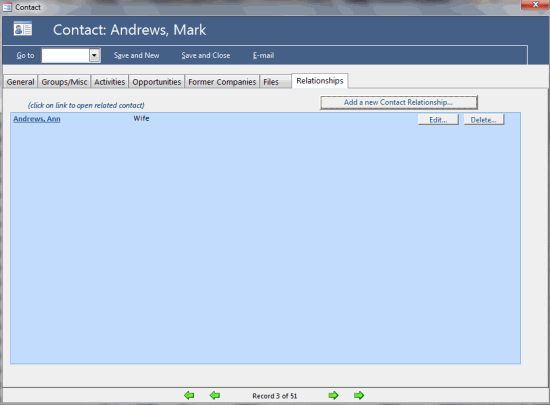
Activity Screenshot
An activity is used to record various types of information (appointments, meetings, phone call, emails, task/to dos etc…). This is the list screen that list the activities.
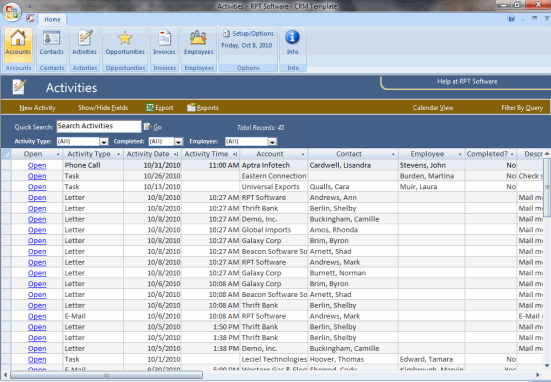
Activity Calendar
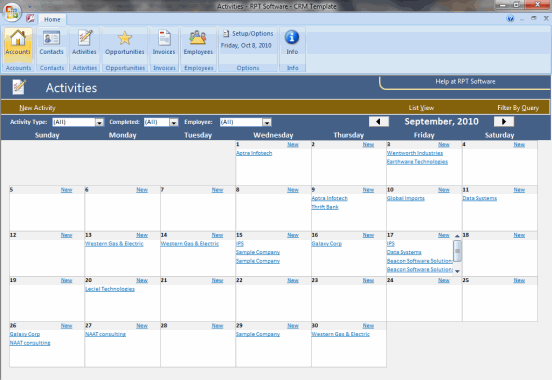
Activity Detail Screen
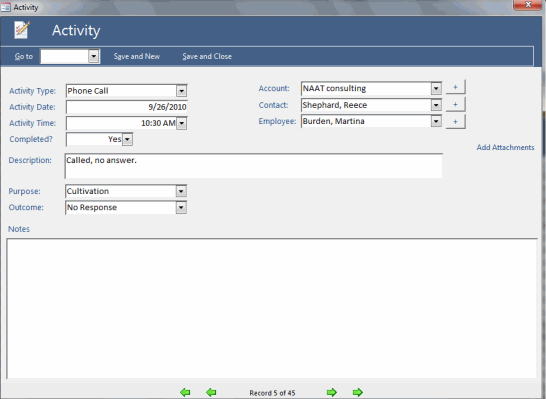
Opportunity Screenshot
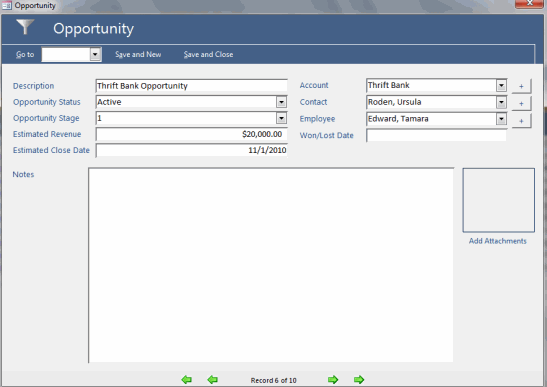
Invoice Screenshot
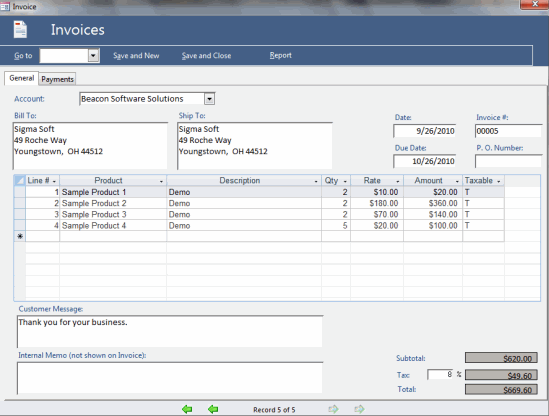
Report Screenshots
There are a few types of reports available in this template. Reporting is usually customized for each client’s needs.
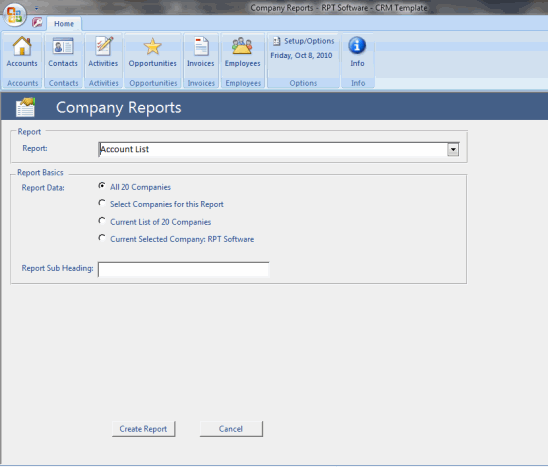
Example of one report
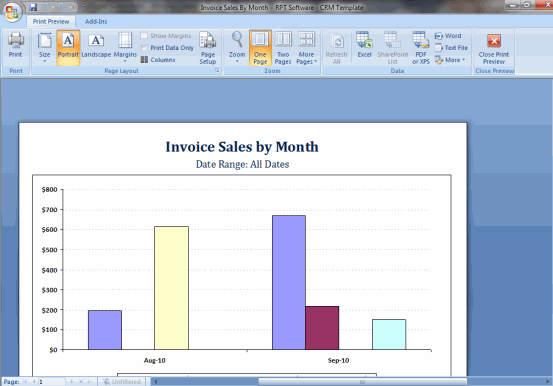
Email Screenshots
Emailing is very flexible and lets you send single or multiple custom emails with customizable email templates (txt and HTML) emails. Selecting an email template to use:
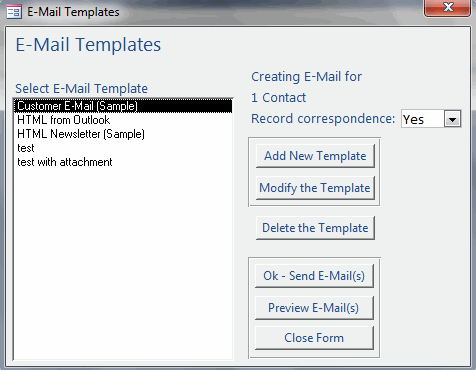
Customizing an email template
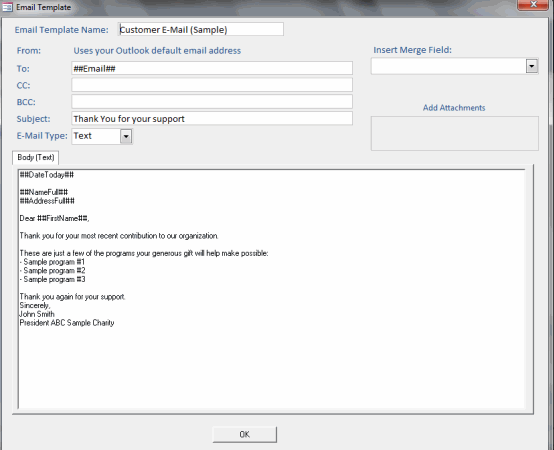
Previewing an email (before sending)
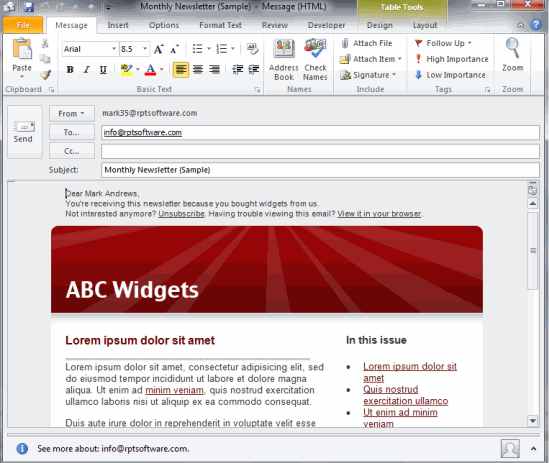
Letter Screenshots
The database works in conjunction with Microsoft Word to provide custom word merge documents.

Selecting an letter template
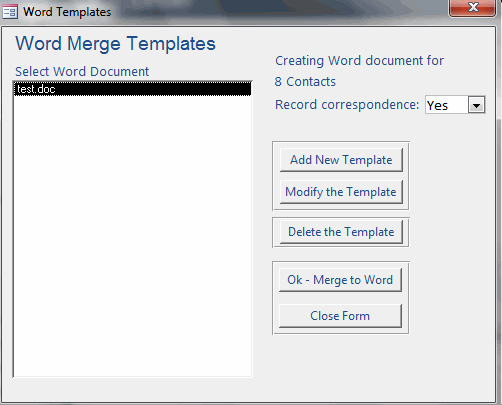
Completed Word Merge (in Microsoft Word)
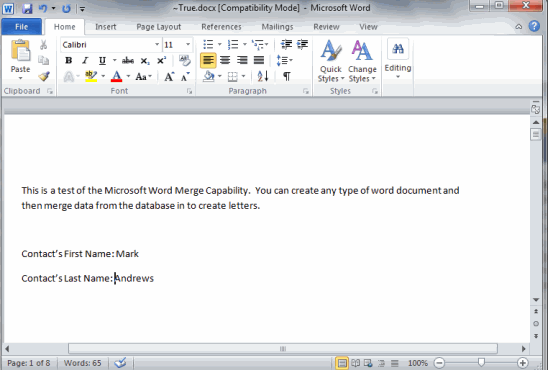
Filter/Querying Screenshots
Filtering and searching can be done in numerous ways. This is an filtering by groups.
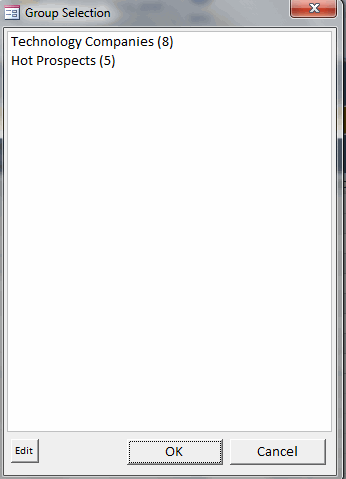
Filtering by Query (these are queries the user has created in Microsoft Access)
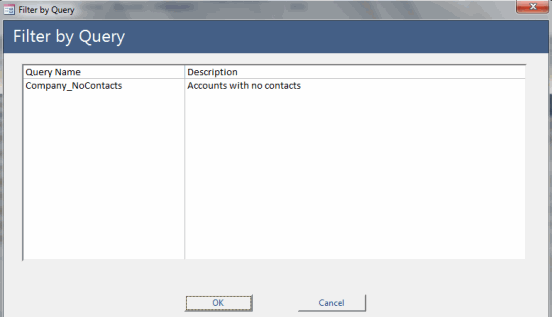
Filtering on a List screen. Every column allows filtering (numerous ways to filter)
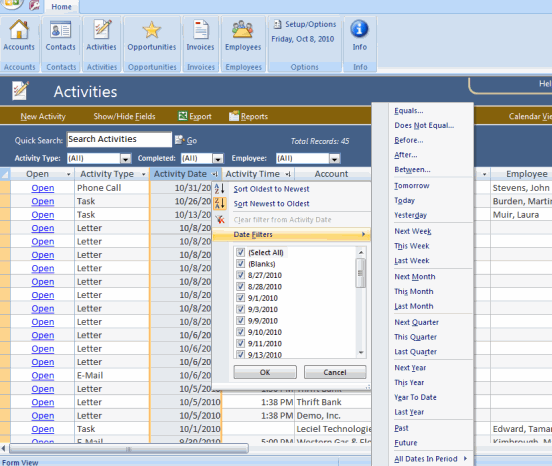
Export and Mapping
You can easily export data to Excel or map accounts or contacts in Google Earth or Google Maps.
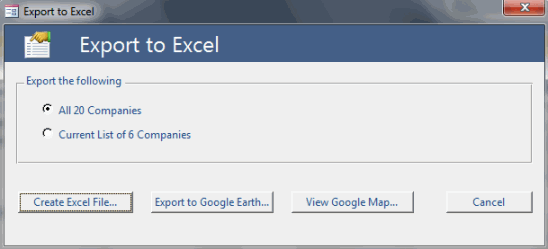
Export to Microsoft Excel
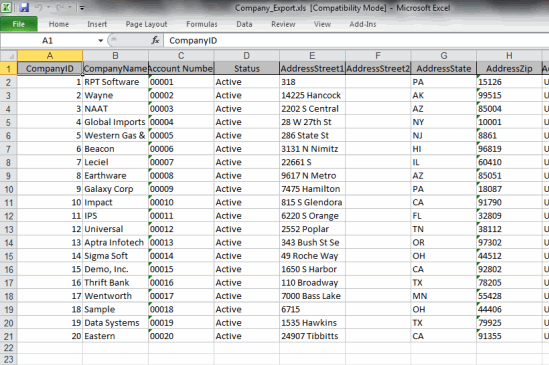
Export to Google Earth
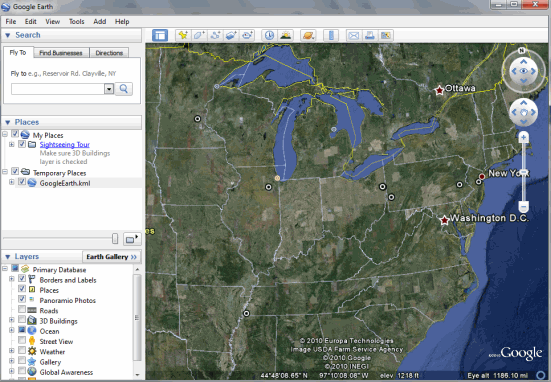
Export to Google Maps